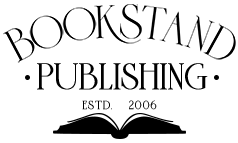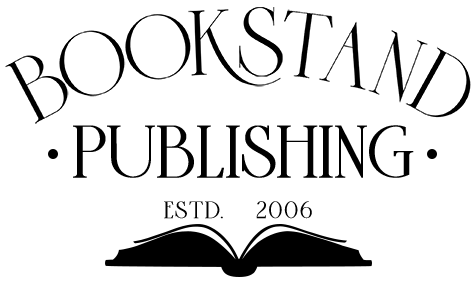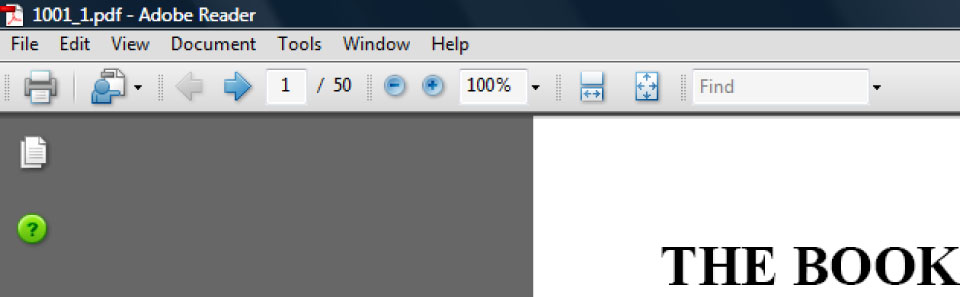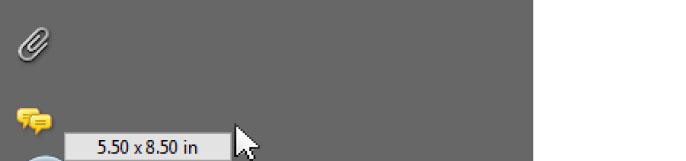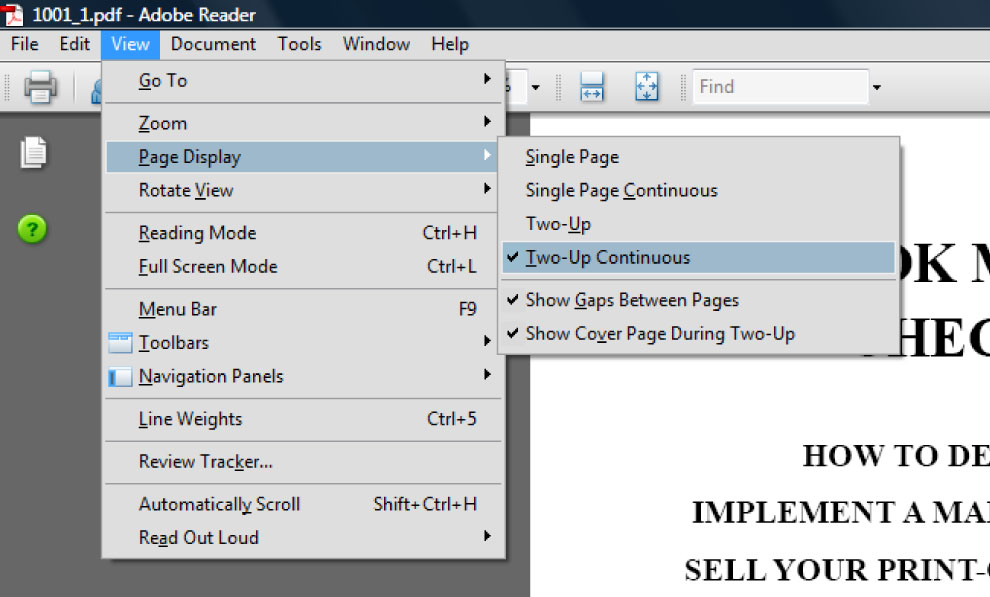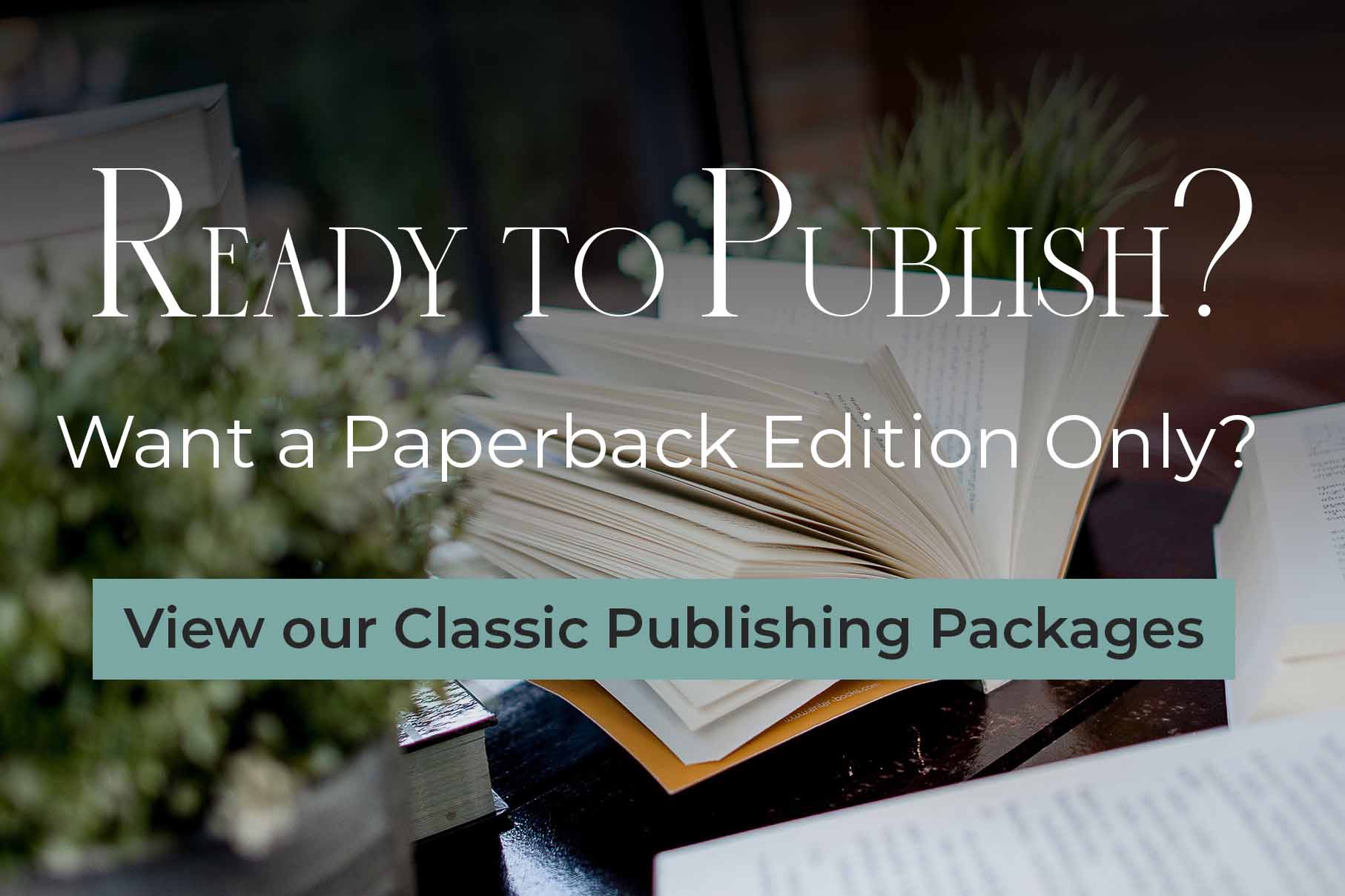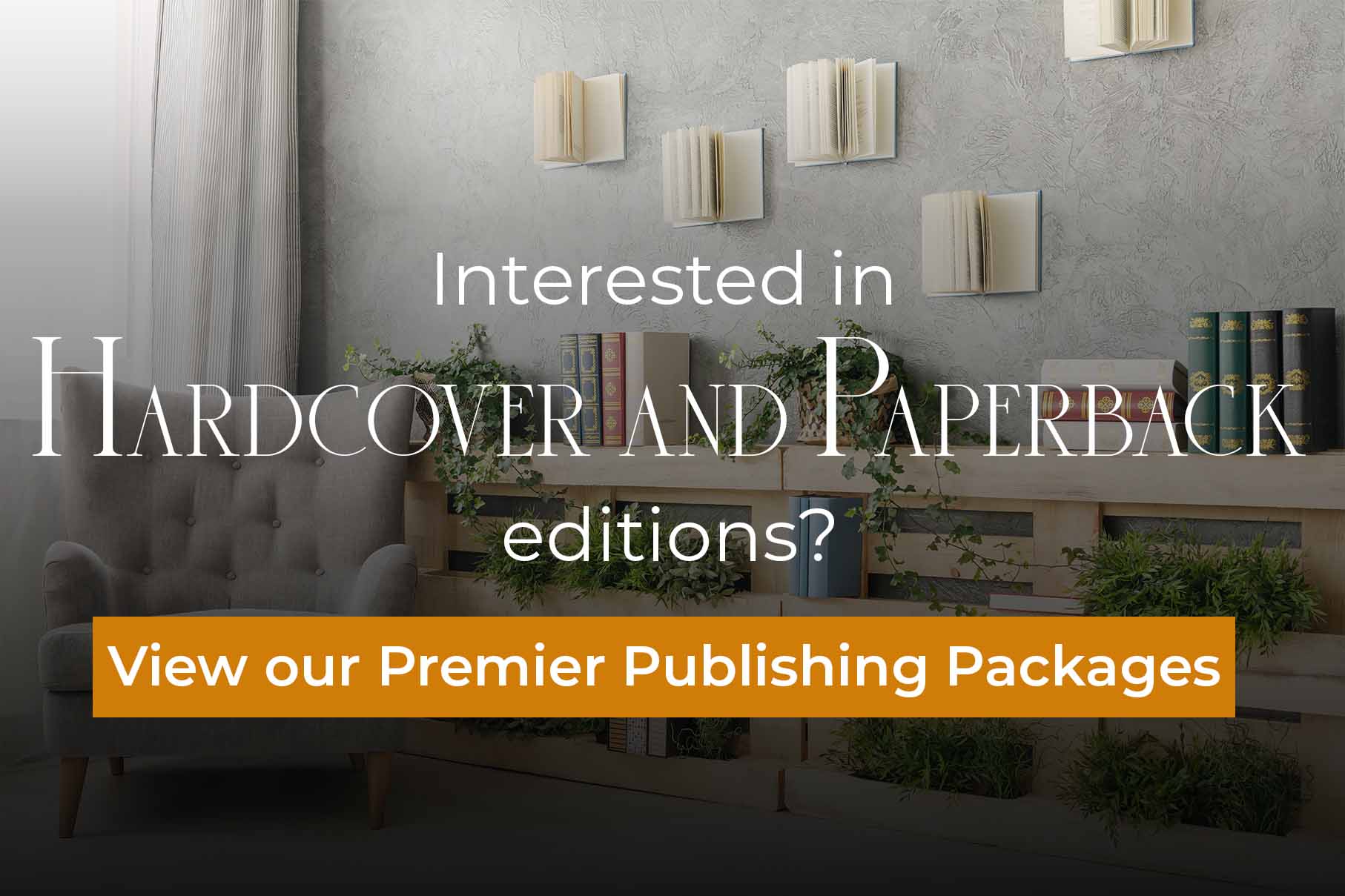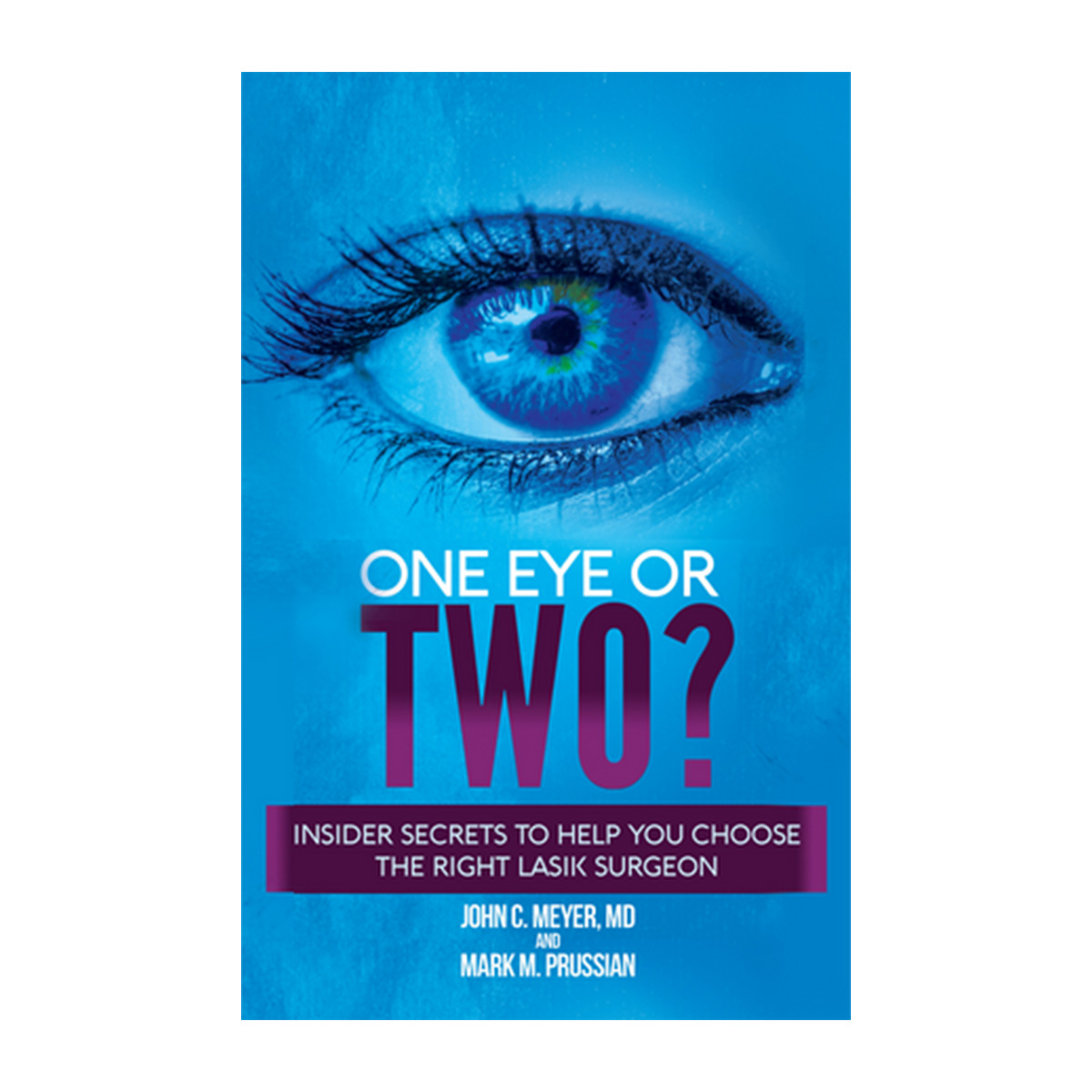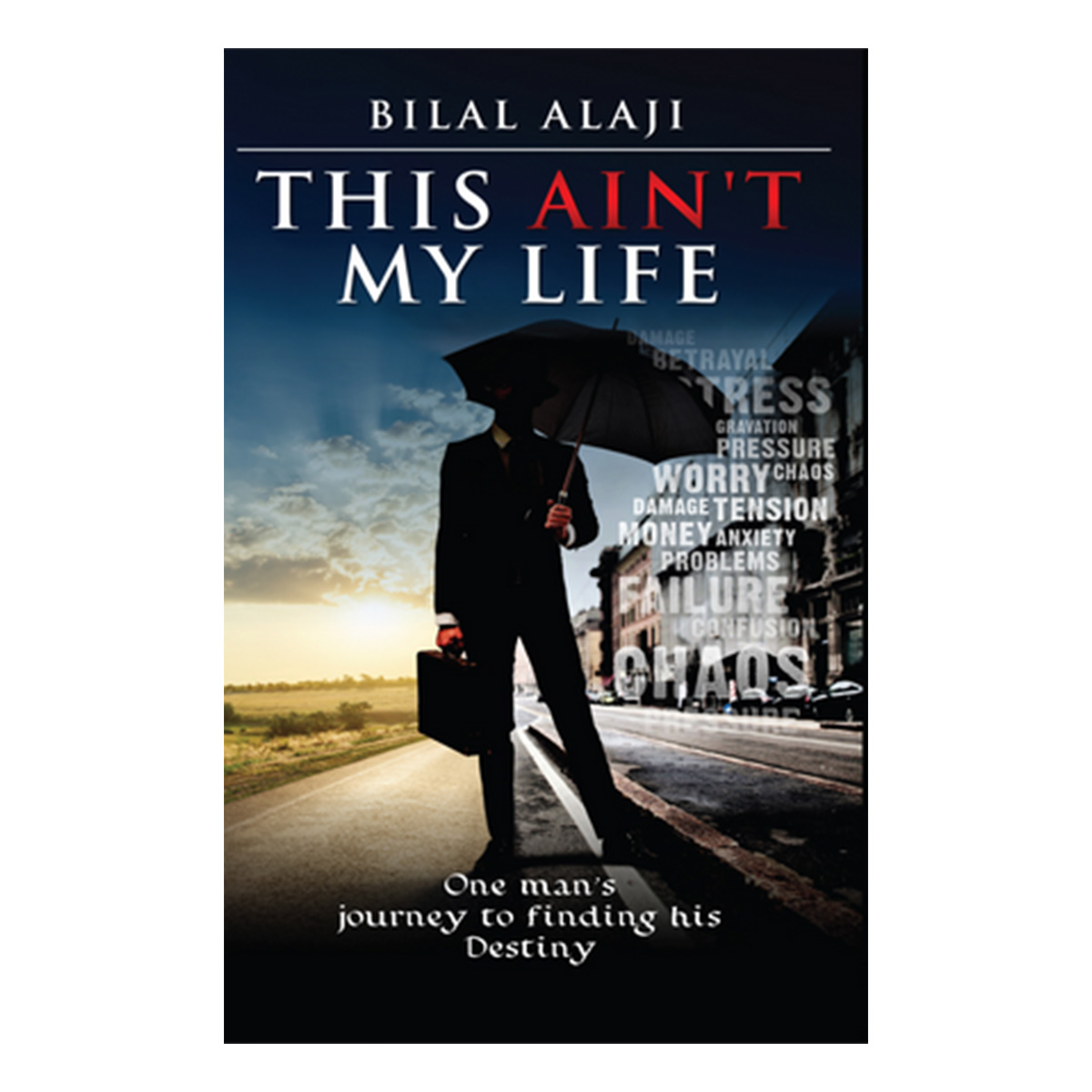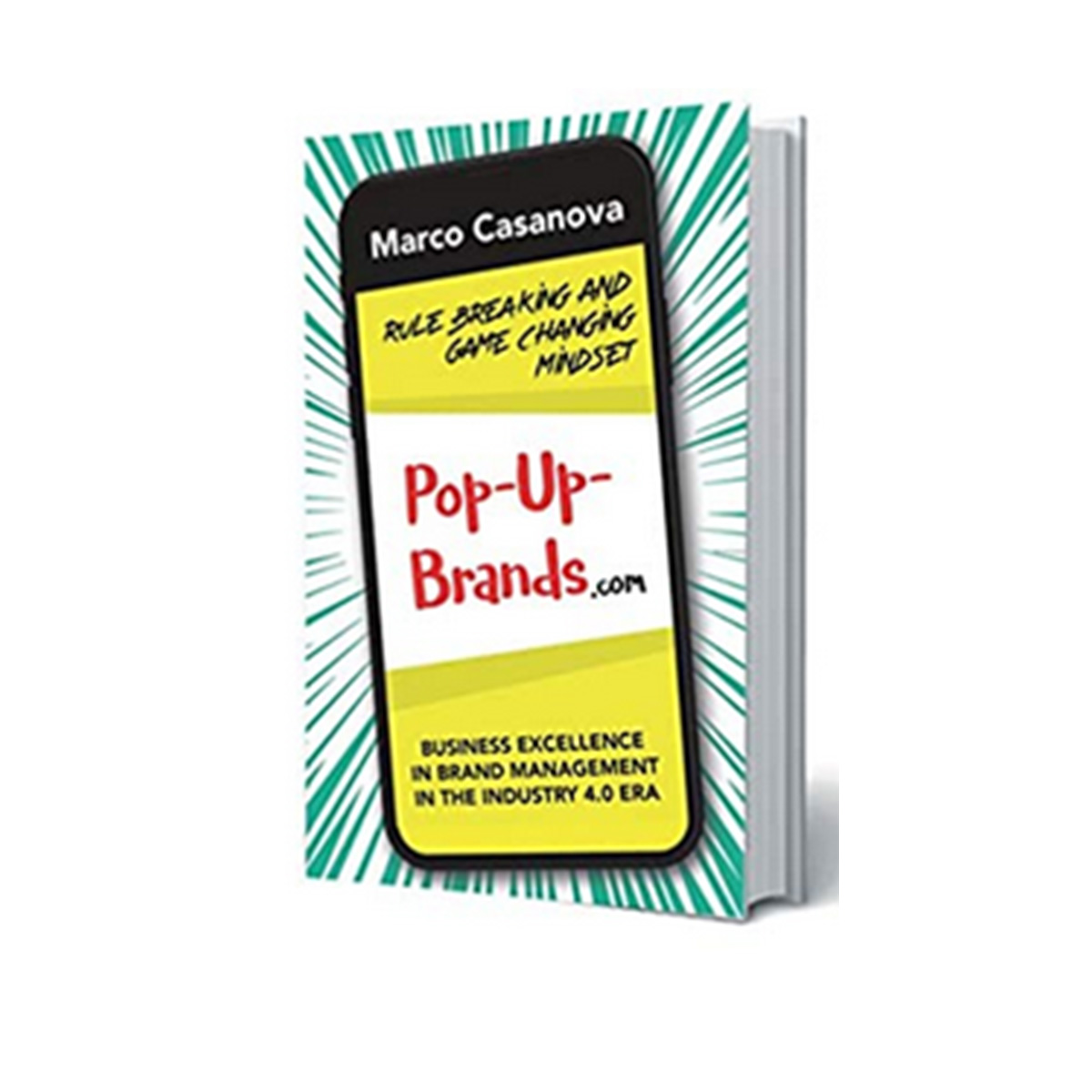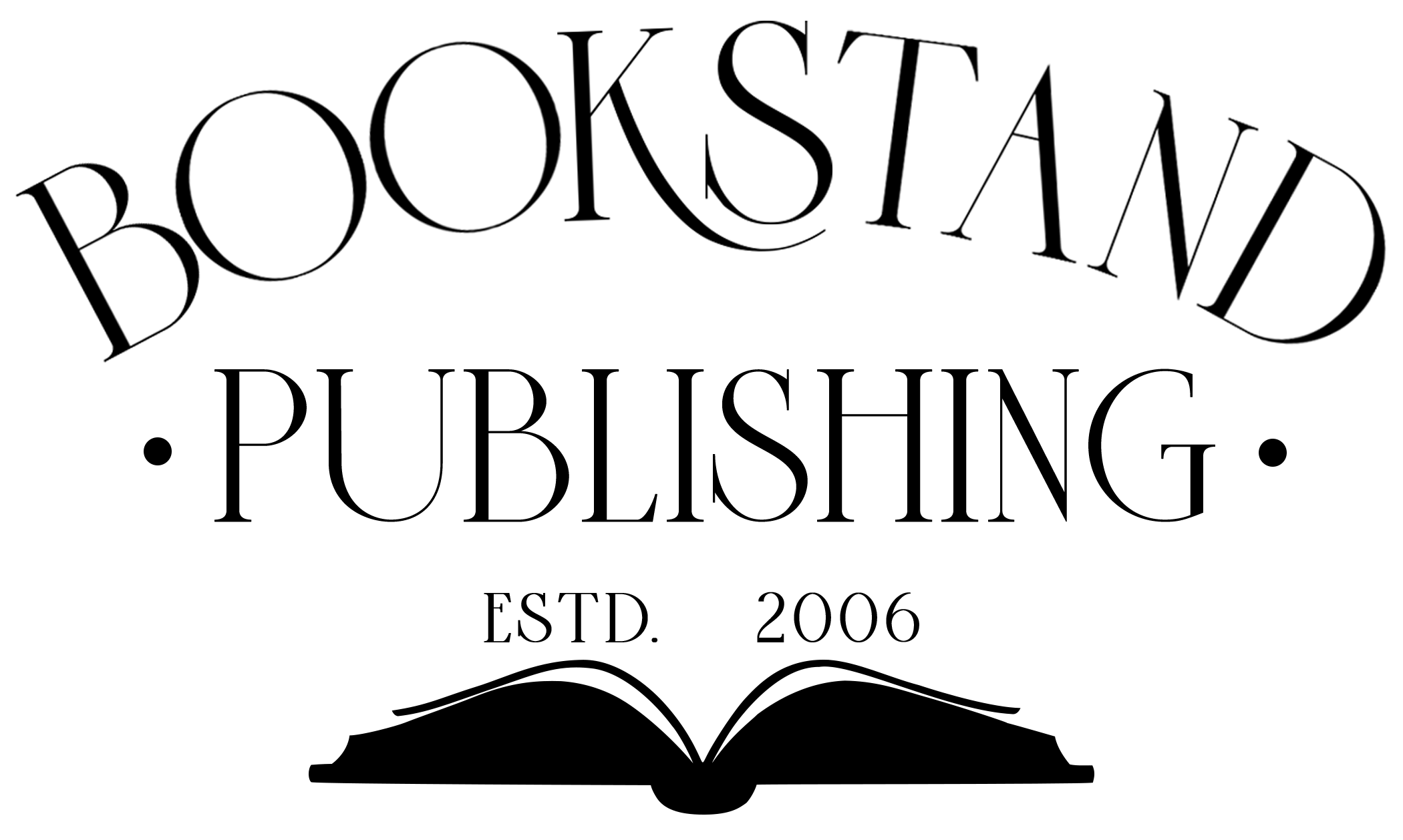To proof read a PDF proof, please follow these steps.
Your book has been converted to a PDF file and is sent to you as an attachment to an email. It is laid out as it will print in book form.
You will need Adobe Acrobat Reader to view this file. Most computers come with this program already installed, however, if you do not have Acrobat Reader on your computer, please download it now for free from: http://www.adobe.com/products/acrobat/readstep2.html
When you double click on the attachment in your email and open the PDF file you will see:
Make your viewing window show 100% as in the example above.
The first set of numbers indicates the page count in your book. Please confirm that this is correct, and if you have a Table of Contents, that it matches the chapter locations and page numbers. In this example, there are 50 pages in the book. The book page count is more than the numbered pages.
Now move your cursor to the lower left hand side of screen as shown below.
The number in the lower left hand side of the screen indicates the book size. In this example, the book is 5.5 x 8.5 inches.
To view your book exactly as it will print, click on View, Page Display and Two-Up Continuous. Please be sure you also check the Show Cover Page During Two–Up as shown in the example below.
When this is selected the book will now be shown to you as if you were actually reading the book. The Title Page, Table of Contents, and All Chapters should begin on ODD-NUMBERED, right-hand pages. If they do not begin on right-hand, odd numbered pages, please contact us at once.
Confirm that the Table of Contents and Chapters match.
The next step is for Bookstand Publishing to print the first copy. Any errors you find AFTER printing are subject to a correction fee.
If you find errors in this file, please contact us and in the Subject Line of your email please put your record number and “PDF file is not correct.” Send this simple message to your Book Consultant who sent you your electronic proof.
We will include one round of corrections, or 25 corrections, for free on the first electronic proof, The corrections should be emailed to us as a list in the following format:
Page Number, Line Number, Error, Correction
Should your corrections number more than 25, you may request your Microsoft Word file to make the corrections yourself. Do not send us your most recent Word file since we have updated it on our end. You will need our file to make needed corrections.
If the file is correct and ready to print, send us an email. In the Subject Line of your email please put your record number and “PDF file is READY TO PRINT.” Send this simple message to your Book Consultant who sent you your electronic proof.
Article Tags
To proof read a PDF proof, please follow these steps.
Your book has been converted to a PDF file and is sent to you as an attachment to an email. It is laid out as it will print in book form.
You will need Adobe Acrobat Reader to view this file. Most computers come with this program already installed, however, if you do not have Acrobat Reader on your computer, please download it now for free from: http://www.adobe.com/products/acrobat/readstep2.html
When you double click on the attachment in your email and open the PDF file you will see:
Make your viewing window show 100% as in the example above.
The first set of numbers indicates the page count in your book. Please confirm that this is correct, and if you have a Table of Contents, that it matches the chapter locations and page numbers. In this example, there are 50 pages in the book. The book page count is more than the numbered pages.
Now move your cursor to the lower left hand side of screen as shown below.
The number in the lower left hand side of the screen indicates the book size. In this example, the book is 5.5 x 8.5 inches.
To view your book exactly as it will print, click on View, Page Display and Two-Up Continuous. Please be sure you also check the Show Cover Page During Two–Up as shown in the example below.
When this is selected the book will now be shown to you as if you were actually reading the book. The Title Page, Table of Contents, and All Chapters should begin on ODD-NUMBERED, right-hand pages. If they do not begin on right-hand, odd numbered pages, please contact us at once.
Confirm that the Table of Contents and Chapters match.
The next step is for Bookstand Publishing to print the first copy. Any errors you find AFTER printing are subject to a correction fee.
If you find errors in this file, please contact us and in the Subject Line of your email please put your record number and “PDF file is not correct.” Send this simple message to your Book Consultant who sent you your electronic proof.
We will include one round of corrections, or 25 corrections, for free on the first electronic proof, The corrections should be emailed to us as a list in the following format:
Page Number, Line Number, Error, Correction
Should your corrections number more than 25, you may request your Microsoft Word file to make the corrections yourself. Do not send us your most recent Word file since we have updated it on our end. You will need our file to make needed corrections.
If the file is correct and ready to print, send us an email. In the Subject Line of your email please put your record number and “PDF file is READY TO PRINT.” Send this simple message to your Book Consultant who sent you your electronic proof.